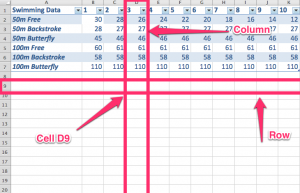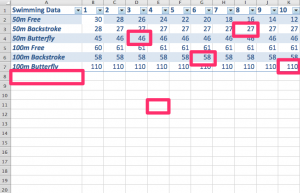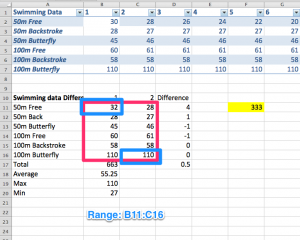Resource Feature: Multiple choice marking software
Last year my school invested in Remark OMR Software (Optical Mark Recognition) in order to improve students multiple choice responses. Some HSC subjects take 20% of their mark from multiple choice, so although it is important to have students write well for the short answers, and for extended responses, it is also important to give students practice in all types of questions that they will get in their examinations. Remark also includes a feature to generate reports which give an item analysis which allows teachers to address common misunderstandings of content. 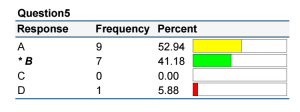 For example, the question 5 graph at the right of this paragraph shows a section of the report generated from Remark. This allows me as a teacher to go back and look at distractor A and explain to students why that was not a correct answer. In the case of this question, more students actually got the question incorrect. Since my exam only has 10 multiple choice questions, I used to do this same thing with a pen and paper tally sheet, and graphs in keynote. However, the software helps to save time in the generation of reports. This is where the power of this software really comes in. It not only saves time, but adds value to the feedback to students.
For example, the question 5 graph at the right of this paragraph shows a section of the report generated from Remark. This allows me as a teacher to go back and look at distractor A and explain to students why that was not a correct answer. In the case of this question, more students actually got the question incorrect. Since my exam only has 10 multiple choice questions, I used to do this same thing with a pen and paper tally sheet, and graphs in keynote. However, the software helps to save time in the generation of reports. This is where the power of this software really comes in. It not only saves time, but adds value to the feedback to students.
ZipGrade Cloud is an IOS and Android app that allows you to print off answer sheets, and then use your phone to scan students responses. The beauty of this is that every teacher in the school can have access to it, and do it in class so that students get instant feedback. Unlike other digital versions such as Flubaroo, or Socrative, teachers don’t have to pre-prepare anything, they can use already existing exams (such as past HSC exams), and keep copies of answer sheets in your drawer. The answer sheets, unlike Remark, don’t have to be specific to the exam that you are running. The workflow is basically, students sit the exam, then you set up a new exam on your phone, scan the sheets, and generate the results. This doesn’t create the pretty graphs that Remark does, but you can export to CSV and then create the graphs yourself in Excel. The cost difference between this and the Remark system is substantial. The ZipGrade app is free for 100 scans to try out, then they have a variable pricing structure, where you can purchase for either 2 months ($2) or a year ($7). If the school was considering a Volume purchase, they can purchase the app for $10 with no recurring charges.
Aside from answering paper based multiple choice responses, there are also a number of web based tools and apps available that are student response clickers. Socrative, Kahoot, Poll Everywhere, GoSoapbox and E-Clicker are all systems that allow students with individual devices to respond to a question with then immediate feedback to the teachers. Each of these use different devices and systems. For example, PollEverywhere uses SMS technology, whereas Socrative and E-Clicker are apps. I particularly like E-Clicker, as there is also a computer version for the teacher, so that you can create quizzes on your computer (so much easier to type than ipad). These are all reasonably priced (under $10), or free for teachers, and all are free for students.
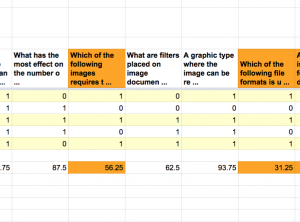 Finally, if you are a Google Fan, you can create a form in Google forms, which is easy to do, but does require some preparation. I created this one, by looking back through old exams that I had constructed, and copying and pasting across. The good thing is, if you have a list of bullet points, it will allow you to paste into the google form with every point then becoming another option. Once you have answered the form yourself, then you can run an add on for Google Docs, Flubaroo, in order to get it to automatically mark your responses, and then email students their feedback, straight away. It also generates you a spreadsheet, which highlights questions that are worthwhile going over with with students. (see right)
Finally, if you are a Google Fan, you can create a form in Google forms, which is easy to do, but does require some preparation. I created this one, by looking back through old exams that I had constructed, and copying and pasting across. The good thing is, if you have a list of bullet points, it will allow you to paste into the google form with every point then becoming another option. Once you have answered the form yourself, then you can run an add on for Google Docs, Flubaroo, in order to get it to automatically mark your responses, and then email students their feedback, straight away. It also generates you a spreadsheet, which highlights questions that are worthwhile going over with with students. (see right)
The power with all of these systems are the analytics provided. This gives you the opportunity as a teacher to determine where are the gaps in your student knowledge, and then to design differentiated learning activities in order to address those gaps. There is also the added benefit of giving teachers feedback on construction of multiple choice questions, including appropriate development of distractors.